http://onlineathens.com/stories/012211/new_774400973.shtml
Welcome to the Family Roots and Branches Genealogy Blogspot. This site is devoted genealogical hints, tricks, tips and news for family historians. You will also find info on genealogy classes and meetings here in western North Carolina. This blog is run by Larry and Gayle Van Horn and you can reach us via email at familyhistorian at frontier dot com. Copyright 2006-2023 by Family Roots and Branches, a division of Teak Publishing.
Sunday, January 23, 2011
A headstone leads deputy to old grave
Thanks to my friend Al Swint on the ClayCountyGenealogyGroup Yahoogroup for the link to this interesting story. An Oconee county deputy sheriff and genealogists identified the cemetery from which came an old, mysterious headstone found on the side of a road near Athens, Georgia. It is a great story and thanks Al.
http://onlineathens.com/stories/012211/new_774400973.shtml
 Oconee County sheriff’s Lt. David Kilpatrick makes a photographic documentation recently of the spot where he returned an infant’s gravestone in an abandoned cemetery. (Picture via link courtesy of the Athens Banner-Herald Online Athens website)
Oconee County sheriff’s Lt. David Kilpatrick makes a photographic documentation recently of the spot where he returned an infant’s gravestone in an abandoned cemetery. (Picture via link courtesy of the Athens Banner-Herald Online Athens website)
http://onlineathens.com/stories/012211/new_774400973.shtml
Saturday, January 22, 2011
Legacy for the iPhone, iPod Touch, and iPad
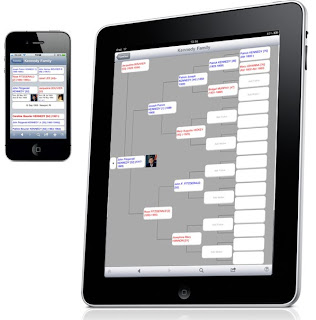
Got an iPhone, iPod Touch, or an iPad? With the Families application from TelGen Limited you can now easily transfer your Legacy Family Tree files from your PC to your iPhone, iPod Touch, or iPad, enabling them to be viewed and edited wherever you are. Any changes you make on these devices can then be synced back to your Legacy file on your PC.
Features of Families:
•Family, Descendant and Pedigree Views
•Support for display and editing of privacy fields
•Pictures, including the ability to add pictures from camera or photo album
•Locations and addresses, with geolocation via Google Maps
•Multiple family files
•New family files can be created from scratch
•Index, searchable by given name, surname, or RIN
•Events
•To Do Lists
•Master and detail sources
•Alternate names
•Portrait and landscape mode on all views
•Full screen support on the iPad
•Legacy file version 6 and 7 are supported
Families uses a highly efficient database implementation, allowing very large family files to be supported. Users have successfully displayed and edited files containing over 300,000 individuals on an iPhone.
Families requires a companion program running on the PC to transfer family files to and from the iPhone, iPod Touch or iPad. This program, Families Sync, can be downloaded free of charge. Note that iTunes must be installed in order to use this program.
Families is available in the App Store for $14.95. For more information, and to view screen shots of Families, please click here.
Friday, January 21, 2011
Tips For Using Your Digital Camera for Genealogy
 A digital camera has been part of my genealogy bag of trick for a number of years now. I own a Nikon D5000 DSLR (left) with a bag full of lenses and stuff. I can't imagine doing genealogy without it.
A digital camera has been part of my genealogy bag of trick for a number of years now. I own a Nikon D5000 DSLR (left) with a bag full of lenses and stuff. I can't imagine doing genealogy without it.If you own a digital camera here is some goodies from the Family Tree Magazine Genealogy Insider Blog:
"You have a great research tool in your digital camera! It can capture images of gravestones, ancestral homes, family heirlooms and your ancestors' records. But it's not quite as simple as taking a quick snapshot.
"Before you start a genealogical photography session, create a shot list of the pictures you want. Check out our recommendations on the Genealogy Insider blog."
Thursday, January 20, 2011
Editor has fun with marriage announcement - 1835
Got this cute piece courtesy of the good folks at the GenealogyBank blog. The newspaper editor of the Norfolk Advertiser had a little fun with this marriage announcement.

The last marriage reads: At Onondaga Hollow (now Syracuse, New York), Mr. Sier Patterson to Miss Precious Little, all of that town. Mr. P. has made up his mind to enjoy Precious Little during the remainder of his life. (22 August 1835, page 3).
For newspaper research I highly recommend GenealogyBank. I have made significant genealogical discoveries in the last few years regarding my family via their service. You can read about some of them on my personal blog at http://larry-family-history.blogspot.com/. There is a link to GenealogyBank in the Genealogy Research Site section of this blog (right side of page).

The last marriage reads: At Onondaga Hollow (now Syracuse, New York), Mr. Sier Patterson to Miss Precious Little, all of that town. Mr. P. has made up his mind to enjoy Precious Little during the remainder of his life. (22 August 1835, page 3).
For newspaper research I highly recommend GenealogyBank. I have made significant genealogical discoveries in the last few years regarding my family via their service. You can read about some of them on my personal blog at http://larry-family-history.blogspot.com/. There is a link to GenealogyBank in the Genealogy Research Site section of this blog (right side of page).
Tuesday, January 18, 2011
Legacy Family Tree 7.5 update now available
Just minutes ago I downloaded the long-anticipated Legacy 7.5 update! This update adds additional New FamilySearch support (for those with a new.familysearch.org LDS account) and includes several minor bug fixes that have been reported to their support team.
How to Update
For Deluxe Edition users, all you have to do is connect to the Internet, start Legacy 7, and click on the "Install and Download Now" link on the Legacy Home tab. If you're reading this from within the Legacy Home tab inside of Legacy 7.0, you'll first need to click on the Home button in the top left of the Legacy Home tab.
If you are a Standard Edition Legacy user, you will need to visit the Legacy website. Go to http://www.legacyfamilytree.com/DownloadUpdate.asp and follow the instructions.
How to Update
For Deluxe Edition users, all you have to do is connect to the Internet, start Legacy 7, and click on the "Install and Download Now" link on the Legacy Home tab. If you're reading this from within the Legacy Home tab inside of Legacy 7.0, you'll first need to click on the Home button in the top left of the Legacy Home tab.
If you are a Standard Edition Legacy user, you will need to visit the Legacy website. Go to http://www.legacyfamilytree.com/DownloadUpdate.asp and follow the instructions.
The Top Ten Indicators That You've Become A Gene-Aholic
From Alan Jones' webpage via the GAWILKIN Mailing List
10. You introduce your daughter as your descendent.
9. You've never met any of the people you send e-mail to, even though you're related.
8. You can recite your lineage back 8 generations, but can't remember your nephew's name.
7. You have more photographs of dead people than living ones.
6. You've ever taken a tape recorder and/or notebook to a family reunion.
5. You've not only read the latest GEDCOM standard, you understand it!
4. The local genealogy society borrows books from you!
3. The only film you've seen in the last year was the 1880 census index.
2. More than half of your CD collection is made up of marriage records or pedigrees.
1. Your elusive ancestor has been spotted in more different places than Elvis!
10. You introduce your daughter as your descendent.
9. You've never met any of the people you send e-mail to, even though you're related.
8. You can recite your lineage back 8 generations, but can't remember your nephew's name.
7. You have more photographs of dead people than living ones.
6. You've ever taken a tape recorder and/or notebook to a family reunion.
5. You've not only read the latest GEDCOM standard, you understand it!
4. The local genealogy society borrows books from you!
3. The only film you've seen in the last year was the 1880 census index.
2. More than half of your CD collection is made up of marriage records or pedigrees.
1. Your elusive ancestor has been spotted in more different places than Elvis!
Genealogy Wisdom
Dan was a single guy living at home with his father and working in the family business.
When he found out he was going to inherit a fortune when his sickly father died, he decided he needed a wife with which to share his fortune.
One evening at an investment meeting he spotted the most beautiful woman he had ever seen. Her natural beauty took his breath away.
"I may look like just an ordinary man," he said to her, "but in just a few years, my father will die, and I'll inherit $65 million."
Impressed, the woman obtained his business card and three days later, she became his stepmother.
Understanding Geneaology has its value.
When he found out he was going to inherit a fortune when his sickly father died, he decided he needed a wife with which to share his fortune.
One evening at an investment meeting he spotted the most beautiful woman he had ever seen. Her natural beauty took his breath away.
"I may look like just an ordinary man," he said to her, "but in just a few years, my father will die, and I'll inherit $65 million."
Impressed, the woman obtained his business card and three days later, she became his stepmother.
Understanding Geneaology has its value.
Blog: Five Interesting Genealogical Web Sites
Sometimes the road less traveled can make a difference in our genealogical research. Genealogist, writer, blogger, and indefatigable researcher, Carolyn Barkley travels that road and details five Internet genealogical stops that may make a difference in your research. Check out her article on the GenealogyandFamilyHistory.com at http://www.genealogyandfamilyhistory.com/?p=528.
Monday, January 17, 2011
A Really Simple Explanation of Really Simple Syndication (RSS)
A Really Simple Explanation of Really Simple Syndication (RSS) by Dick Eastman
Blog Editor's Note: The following article is from Eastman's Online Genealogy Newsletter and is copyright by Richard W. Eastman. It is re-published here with the permission of the author. Information about the newsletter is available at http://www.eogn.com/.
The World Wide Web was invented by Tim Berners-Lee when he launched the first web site on 6 August 1991. That web site described a new protocol that Berners-Lee had invented, called "HyperText Transfer Protocol," or http. Tim Berners-Lee's invention has become very popular in the eighteen years since that modest beginning!
How info-glut wastes valuable time
Of course, the World Wide Web has encountered various problems and "growing pains" in the past eighteen years. One of the biggest problems, in my mind, is simply that of popularity. There are millions of web sites available today. I like to check frequently with a rather large number of web sites to see what has been added recently. However, I find that checking each web site by using the 1991 technology that uses http protocol is time-consuming. Going out to each site and manually scanning to see what is new can consume quite a bit of time, especially if you want to check several hundred web sites!
Luckily, there is a simple solution: skip the http and use RSS instead.
The newer, easier, and faster way
Instead of you going out, make the new info come to you. In effect, your computer can retrieve all the new information and store that information on your hard drive.
The new RSS (Really Simple Syndication) protocol simply adds a method of automation: instead of performing repetitive tasks yourself, let your computer do them. After all, computers are really good at performing repetitive tasks.
In the old-fashioned http method, you (the user) open a web browser and go out to various web sites of interest and retrieve information. That process works well but is really slow. Checking a few hundred web sites might require hours.
In the newer method of using RSS protocol, your computer (or web program) will go out to the Web and retrieve any new information on web sites that you have specified in a list. You manually create the list, but the computer does the repetitive checking and retrieving of new information. The new information is then stored on the computer's hard drive, waiting for you to read it. Since the information is already stored for you, there is no waiting for web pages to display. Reading new articles that have been stored on a local hard drive is as fast or perhaps faster than reading new e-mail messages in an e-mail program.
Speed is the key here. In fact, if you connect to the Internet via a dial-up connection, you need RSS! However, even users of the highest speed fiber optic connections will find RSS to be pleasantly faster than retrieving information in the old-fashioned way. You can now check hundreds of web sites for newly-added information within a very few minutes, not hours.
What you need: a reader and subscriptions
First, you need an RSS reader. There are many to choose from for Windows, Macintosh, Linux, Palm, SmartPhone, and Apple iPhone operating systems. Most of them are available free of charge; a few with advanced features cost a few dollars. I'd suggest that you start with a free RSS reader and use that until you become experienced enough to understand the advantages of a commercial reader. I suspect that most users never upgrade; they keep using their free RSS readers for years.
An RSS reader might be a bit of software that you install on a local computer or it might be software that runs on a distant web server in the best "cloud computing" manner. Free web-based RSS readers are available at Google.com (http://www.google.com/reader/), Newsgator (http://www.newsgator.com/individuals/newsGatoronline/default.aspx), Bloglines (http://www.bloglines.com/), and many others.
Installing an RSS reader in your own computer usually results in faster operation, especially for people who do not have high-speed internet service. Hundreds of such newsreaders are available. However, if you are new to RSS, I would suggest that you start with one of the following:
* Windows: FeedDemon - http://www.newsgator.com/Individuals/FeedDemon/Default.aspx
* Macintosh: NetNewsWire - http://www.newsgator.com/Individuals/NetNewsWire/default.aspx
* Web-based: Google Reader - http://www.google.com/reader/
You can easily switch to a different RSS reader at a later date if you wish to. Your list of monitored web sites can be exported as an OPML file and then imported into any other modern RSS reader; you won't have to manually create your list again.
Next, you need to "subscribe" to the web sites you wish to monitor. In this step you find web sites that offer information in RSS format. Luckily, millions of web sites do just that today. Most major news services, stock market information services, weather forecasts, sports reports, and much more are available as RSS feeds. I even monitor my checkbook entries via an online RSS feed!
In addition, almost all blogs offer RSS feeds. One estimate claims there are more than 50 million blogs, and that the number is increasing rapidly.
My EOGN web site has offered RSS feeds for more than five years, and there are many other genealogy web sites that also offer RSS feeds.
Subscribing means creating a list of sites you are interested in monitoring. The exact process will vary from one RSS reader to another, so you will need to read the program's documentation to find the exact steps for creating that list in the RSS reader you selected. With most RSS readers, you use a normal web browser to first find a web site of interest, then switch to the RSS reader and give it a command to "check this site often." In many cases, you can simply enter the URL for a favorite web site in a subscription search box. If that site offers an RSS feed, it will automatically be added to your list.
Most RSS readers check for updates at least daily; most can check even more often than that. Should you wish to, most RSS readers will even check hourly.
Use your computer for automation
Instead of manually going out to find new information, you can make that info come to you. In effect, your computer retrieves all the new information and stores that information on your hard drive or on the hard drive of a single web server. The end result is simpler, easier, and much faster operation.
New articles will start arriving in your RSS reader without any action on your part.
I can say two things about RSS readers: they simplify your life, and they are almost as addictive as genealogy!
Blog Editor's Note: The following article is from Eastman's Online Genealogy Newsletter and is copyright by Richard W. Eastman. It is re-published here with the permission of the author. Information about the newsletter is available at http://www.eogn.com/.
The World Wide Web was invented by Tim Berners-Lee when he launched the first web site on 6 August 1991. That web site described a new protocol that Berners-Lee had invented, called "HyperText Transfer Protocol," or http. Tim Berners-Lee's invention has become very popular in the eighteen years since that modest beginning!
How info-glut wastes valuable time
Of course, the World Wide Web has encountered various problems and "growing pains" in the past eighteen years. One of the biggest problems, in my mind, is simply that of popularity. There are millions of web sites available today. I like to check frequently with a rather large number of web sites to see what has been added recently. However, I find that checking each web site by using the 1991 technology that uses http protocol is time-consuming. Going out to each site and manually scanning to see what is new can consume quite a bit of time, especially if you want to check several hundred web sites!
Luckily, there is a simple solution: skip the http and use RSS instead.
The newer, easier, and faster way
Instead of you going out, make the new info come to you. In effect, your computer can retrieve all the new information and store that information on your hard drive.
The new RSS (Really Simple Syndication) protocol simply adds a method of automation: instead of performing repetitive tasks yourself, let your computer do them. After all, computers are really good at performing repetitive tasks.
In the old-fashioned http method, you (the user) open a web browser and go out to various web sites of interest and retrieve information. That process works well but is really slow. Checking a few hundred web sites might require hours.
In the newer method of using RSS protocol, your computer (or web program) will go out to the Web and retrieve any new information on web sites that you have specified in a list. You manually create the list, but the computer does the repetitive checking and retrieving of new information. The new information is then stored on the computer's hard drive, waiting for you to read it. Since the information is already stored for you, there is no waiting for web pages to display. Reading new articles that have been stored on a local hard drive is as fast or perhaps faster than reading new e-mail messages in an e-mail program.
Speed is the key here. In fact, if you connect to the Internet via a dial-up connection, you need RSS! However, even users of the highest speed fiber optic connections will find RSS to be pleasantly faster than retrieving information in the old-fashioned way. You can now check hundreds of web sites for newly-added information within a very few minutes, not hours.
What you need: a reader and subscriptions
First, you need an RSS reader. There are many to choose from for Windows, Macintosh, Linux, Palm, SmartPhone, and Apple iPhone operating systems. Most of them are available free of charge; a few with advanced features cost a few dollars. I'd suggest that you start with a free RSS reader and use that until you become experienced enough to understand the advantages of a commercial reader. I suspect that most users never upgrade; they keep using their free RSS readers for years.
An RSS reader might be a bit of software that you install on a local computer or it might be software that runs on a distant web server in the best "cloud computing" manner. Free web-based RSS readers are available at Google.com (http://www.google.com/reader/), Newsgator (http://www.newsgator.com/individuals/newsGatoronline/default.aspx), Bloglines (http://www.bloglines.com/), and many others.
Installing an RSS reader in your own computer usually results in faster operation, especially for people who do not have high-speed internet service. Hundreds of such newsreaders are available. However, if you are new to RSS, I would suggest that you start with one of the following:
* Windows: FeedDemon - http://www.newsgator.com/Individuals/FeedDemon/Default.aspx
* Macintosh: NetNewsWire - http://www.newsgator.com/Individuals/NetNewsWire/default.aspx
* Web-based: Google Reader - http://www.google.com/reader/
You can easily switch to a different RSS reader at a later date if you wish to. Your list of monitored web sites can be exported as an OPML file and then imported into any other modern RSS reader; you won't have to manually create your list again.
Next, you need to "subscribe" to the web sites you wish to monitor. In this step you find web sites that offer information in RSS format. Luckily, millions of web sites do just that today. Most major news services, stock market information services, weather forecasts, sports reports, and much more are available as RSS feeds. I even monitor my checkbook entries via an online RSS feed!
In addition, almost all blogs offer RSS feeds. One estimate claims there are more than 50 million blogs, and that the number is increasing rapidly.
My EOGN web site has offered RSS feeds for more than five years, and there are many other genealogy web sites that also offer RSS feeds.
Subscribing means creating a list of sites you are interested in monitoring. The exact process will vary from one RSS reader to another, so you will need to read the program's documentation to find the exact steps for creating that list in the RSS reader you selected. With most RSS readers, you use a normal web browser to first find a web site of interest, then switch to the RSS reader and give it a command to "check this site often." In many cases, you can simply enter the URL for a favorite web site in a subscription search box. If that site offers an RSS feed, it will automatically be added to your list.
Most RSS readers check for updates at least daily; most can check even more often than that. Should you wish to, most RSS readers will even check hourly.
Use your computer for automation
Instead of manually going out to find new information, you can make that info come to you. In effect, your computer retrieves all the new information and stores that information on your hard drive or on the hard drive of a single web server. The end result is simpler, easier, and much faster operation.
New articles will start arriving in your RSS reader without any action on your part.
I can say two things about RSS readers: they simplify your life, and they are almost as addictive as genealogy!
Sunday, January 16, 2011
Technology Tip of the Month--Inserting Images into Shapes Using Microsoft Word 2007 or 2010
From the Genealogy Gems newsletter (No. 82, December 31, 2010) published by the Fort Wayne Library by Kay Spears.
I know I promised an article on footnotes; however, thanks to an alert reader we are going to cover inserting images into shapes using Microsoft Word version 2010 (version 2007 is similar). The instructions in the previous article worked for version 2003.
Newer versions of Microsoft Word combine the standard menu bar, taskbar and toolbars into what is called a “ribbon.” The tabs on the “ribbon” are: File, Home, Insert, Page layout, References, Mailings, Review, and View. Choose the Insert tab, click on Shapes, and then select one of the many shapes available. As soon as you pick a shape, your cursor turns into a cross. Holding down the left click button on your mouse, drag and your selected shape will appear. The easiest way to insert an image into the shape is by right clicking on the shape. When you do so, the old drawing toolbar and a shape menu will pop up. I will now explain how to insert an image by using each of those tools.
The Paint Bucket method: Click on the Paint Bucket drop down arrow and four options for further action appear: Fill Colors, Picture, Gradient, and Texture. Click on Picture. An Insert Picture dialog box will open. Locate the folder with your image in it and click on that image, then click on Insert at the bottom of the dialog box. Your selected image will fill the shape.
The Shape Menu method: Right click on the shape and find Format Shape at the bottom of the menu. Click on Format Shape, and then Fill. Select Picture or Texture Fill, then click Insert From: Fill. An Insert Picture dialog box will open. Locate the folder with your image in it and click on that image, then click on Insert at the bottom of the dialog box. Your selected image will fill the shape.
Once your image is inserted into a shape, the Format Shape dialog box becomes a Format Picture dialog box. Those who have worked with Adobe Photoshop or Elements may be familiar with some of the visual effects tools that Microsoft has placed in this dialog box. I’d recommend experimenting with these options: Reflection, Glow and Soft Edges, Picture Correction, Picture Color and Artistic Effect. I think you'll
be pleased with some of the effects you can produce with these tools.
I know I promised an article on footnotes; however, thanks to an alert reader we are going to cover inserting images into shapes using Microsoft Word version 2010 (version 2007 is similar). The instructions in the previous article worked for version 2003.
Newer versions of Microsoft Word combine the standard menu bar, taskbar and toolbars into what is called a “ribbon.” The tabs on the “ribbon” are: File, Home, Insert, Page layout, References, Mailings, Review, and View. Choose the Insert tab, click on Shapes, and then select one of the many shapes available. As soon as you pick a shape, your cursor turns into a cross. Holding down the left click button on your mouse, drag and your selected shape will appear. The easiest way to insert an image into the shape is by right clicking on the shape. When you do so, the old drawing toolbar and a shape menu will pop up. I will now explain how to insert an image by using each of those tools.
The Paint Bucket method: Click on the Paint Bucket drop down arrow and four options for further action appear: Fill Colors, Picture, Gradient, and Texture. Click on Picture. An Insert Picture dialog box will open. Locate the folder with your image in it and click on that image, then click on Insert at the bottom of the dialog box. Your selected image will fill the shape.
The Shape Menu method: Right click on the shape and find Format Shape at the bottom of the menu. Click on Format Shape, and then Fill. Select Picture or Texture Fill, then click Insert From: Fill. An Insert Picture dialog box will open. Locate the folder with your image in it and click on that image, then click on Insert at the bottom of the dialog box. Your selected image will fill the shape.
Once your image is inserted into a shape, the Format Shape dialog box becomes a Format Picture dialog box. Those who have worked with Adobe Photoshop or Elements may be familiar with some of the visual effects tools that Microsoft has placed in this dialog box. I’d recommend experimenting with these options: Reflection, Glow and Soft Edges, Picture Correction, Picture Color and Artistic Effect. I think you'll
be pleased with some of the effects you can produce with these tools.
Saturday, January 15, 2011
Preserve Your Family History for FREE at BackupMyTree.com
This morning while scanning my surname genealogy message newsgroups I ran across this sentence from one of the posters:-
"I have info on this family but only on paper since I lost everything on the computer."
The one big thing I preach in my classes over and over is to backup your genealogy. It is a must. My genealogy students have also heard this many times. My favorite word is . . . wait for it . . . FREE!
So when I saw this interesting article on the morning feed from my friend Dick Eastman, I had to check it out.
The following article is from Eastman's Online Genealogy Newsletter and is copyright by Richard W. Eastman. It is re-published here with the permission of the author. Information about the newsletter is available at http://www.eogn.com/.
BackupMyTree is a FREE (I've taught Dick well-LVH), automatic backup service that is focused exclusively on genealogy files. I have written before about BackupMyTree at http://goo.gl/gn4IO. However, the online service has matured significantly since my earlier article. New features have been added and one or two shortcomings have been corrected.
I was impressed to learn that BackupMyTree now backs up more than three terabytes of family tree data for more than 16,000 registered users. I decided to try the newest and latest version of BackupMyTree.
What happens to all your genealogy data when your hard drive crashes? Note that I wrote "WHEN your hard drive crashes," not IF it crashes. All hard drives will crash sooner or later. If you have a recent backup available, a hard drive crash can be inconvenient. If you do not have a recent backup available, the same hard drive crash will be a disaster.
BackupMyTree is designed to save you when your hard drive does crash. BackupMyTree backs up your data NOW to multiple hard drives under control of the company. Even if one of the company's hard drives later crashes, your data remains safe and secure on the remaining drives. You can restore your data at any time.
In short, BackupMyTree works with many of today's most popular genealogy programs, although not with all of them. It is an automatic backup program to preserve your data and allow you to retrieve that data at any time. BackupMyTree automatically finds and backs up industry standard GEDCOM files as well as data files created by Family Tree Maker, Personal Ancestral File, Legacy Family Tree, RootsMagic (version 4 or later), Family Tree Builder, Family Tree Legends, Ancestral Quest, Ancestry Family Tree, Reunion for Mac, and GenoPro. Note the inclusion of Reunion for Macintosh. The rest are all Windows programs.
When your hard drive crashes, you first repair the damage. Then you log back onto the BackupMyTree.com service and download any or all of your genealogy files. Your genealogy information is preserved.
Of course, BackupMyTree has many other uses besides recovering from hardware failures. First of all, it protects you from the "OOOPS Factor." That is, the accidental deletion of information. Security experts tell us that more data is lost by human error than by all the hardware failures combined. BackupMyTree provides protection against both problems. In fact, BackupMyTree stores previous versions of your family tree file should anything become corrupted. This feature can also come in handy when you accidentally add or delete data and need to revert to an earlier version of your own files.
Another use of BackupMyTree is when you are at a friend's house or even at a genealogy conference. You can easily grab that family tree file you left at home from anywhere you can access a web browser.
Note that BackupMyTree is designed to back up only your genealogy files, not everything on your hard drive.
The thing that fascinates me most about BackupMyTree is how it automatically finds and backs up your files. With most other online backup products, you have to specify what files or folders to back up. Of course, these other products assume you are a knowledgeable computer user and that you know where every file of importance is stored on your own hard drive.
BackupMyTree takes a different approach. When the software is installed on your computer, it (optionally) searches for every GEDCOM file and every file created by any of the software products mentioned earlier. All of the files it finds are added to the list of files to be backed up. While I always know where my primary databases are stored, BackupMyTree is really good at finding those miscellaneous files I had forgotten about. I didn't remember that small GEDCOM file a cousin sent me by email but BackupMyTree found it in my email program and backed it up, all without any intervention by me.
Of course, there are many options. I have described the default actions. However, each user can override most of the default settings and customize BackupMyTree as he or she pleases.
In fact, it isn't even necessary to install software in your computer. I suspect that most users will install the BackupMyTree software for Windows. After all, it provides the most convenient use of the service. However, for those who wish to do everything manually, you can upload files using the manual upload system. BackupMyTree will store the files for you with all the same protections as if you're using the software.
One of the recent changes to BackupMyTree is the ability to exclude groups of files. Previously, you could only exclude files one by one, a tedious process if you had hundreds of files. The latest version now includes a checkbox that says: Allow Multiple Selections, allowing the user to easily exclude or include multiple files in a much easier way.
The online service also recently added the ability to upload genealogy files that are ZIP'd. The code is intelligent; you can put as many trees into a ZIP as you like. This is great for users who use the manual upload function and who don't want to install the Windows software client.
Security of your data is an issue with any online backup service. With BackupMyTree, your family tree files are protected by 128-bit SSL security during transfer from your computer to the servers. Nobody can intercept your data while it is being sent via SSL encryption. Next, your family tree files are stored on Amazon's S3 storage infrastructure so you can be sure it's safe and secure. Amazon even stores multiple copies of all data so there's no risk that a file will be destroyed by a hardware failure in a server. For a detailed explanation of the security being used, read Overview of Security Processes at http://aws.amazon.com/articles/1697
The use of BackupMyTree is automatic. If you install the software and use the default settings, the software will automatically make frequent backups of your genealogy data. The first backup will take several hours if you have a lot of data. Later backups will perform quickly as they only back up the new information recently added. The previous information is already resident on the servers so there is no need to keep backing up the same information time and time again. Should you need to restore the data, BackupMyTree will automatically retrieve what information you specify and assemble it into one dataset. You never have to combine retrieved files to get what you want; BackupMyTree does that for you automatically.
Backups are performed simultaneously while you are using the computer for other tasks. The backups might slow the computer down slightly while a backup is in progress. However, most users report they don't notice any change in computer operations.
Did I mention that all of this is FREE?
OK, now what is your excuse now for not backing up the genealogy files that required hundreds of hours for you to research and create?
BackupMyTree is supported on Windows XP, Vista, and on Windows 7. It reportedly works on earlier versions of Windows as well but is not officially supported on those older products.
BackupMyTree provides fast, automatic backup and off-site storage for all of your family tree files. All of the most popular family tree file formats are supported. You can retrieve any or all of your files at any time. It is FREE, simple, easy, safe and secure.
I rarely recommend specific products but I am recommending this one. BackupMyTree should be installed on every genealogist's Windows computer.
You can learn more about this great free service at https://www.backupmytree.com/.
"I have info on this family but only on paper since I lost everything on the computer."
The one big thing I preach in my classes over and over is to backup your genealogy. It is a must. My genealogy students have also heard this many times. My favorite word is . . . wait for it . . . FREE!
So when I saw this interesting article on the morning feed from my friend Dick Eastman, I had to check it out.
The following article is from Eastman's Online Genealogy Newsletter and is copyright by Richard W. Eastman. It is re-published here with the permission of the author. Information about the newsletter is available at http://www.eogn.com/.
BackupMyTree is a FREE (I've taught Dick well-LVH), automatic backup service that is focused exclusively on genealogy files. I have written before about BackupMyTree at http://goo.gl/gn4IO. However, the online service has matured significantly since my earlier article. New features have been added and one or two shortcomings have been corrected.
I was impressed to learn that BackupMyTree now backs up more than three terabytes of family tree data for more than 16,000 registered users. I decided to try the newest and latest version of BackupMyTree.
What happens to all your genealogy data when your hard drive crashes? Note that I wrote "WHEN your hard drive crashes," not IF it crashes. All hard drives will crash sooner or later. If you have a recent backup available, a hard drive crash can be inconvenient. If you do not have a recent backup available, the same hard drive crash will be a disaster.
BackupMyTree is designed to save you when your hard drive does crash. BackupMyTree backs up your data NOW to multiple hard drives under control of the company. Even if one of the company's hard drives later crashes, your data remains safe and secure on the remaining drives. You can restore your data at any time.
In short, BackupMyTree works with many of today's most popular genealogy programs, although not with all of them. It is an automatic backup program to preserve your data and allow you to retrieve that data at any time. BackupMyTree automatically finds and backs up industry standard GEDCOM files as well as data files created by Family Tree Maker, Personal Ancestral File, Legacy Family Tree, RootsMagic (version 4 or later), Family Tree Builder, Family Tree Legends, Ancestral Quest, Ancestry Family Tree, Reunion for Mac, and GenoPro. Note the inclusion of Reunion for Macintosh. The rest are all Windows programs.
When your hard drive crashes, you first repair the damage. Then you log back onto the BackupMyTree.com service and download any or all of your genealogy files. Your genealogy information is preserved.
Of course, BackupMyTree has many other uses besides recovering from hardware failures. First of all, it protects you from the "OOOPS Factor." That is, the accidental deletion of information. Security experts tell us that more data is lost by human error than by all the hardware failures combined. BackupMyTree provides protection against both problems. In fact, BackupMyTree stores previous versions of your family tree file should anything become corrupted. This feature can also come in handy when you accidentally add or delete data and need to revert to an earlier version of your own files.
Another use of BackupMyTree is when you are at a friend's house or even at a genealogy conference. You can easily grab that family tree file you left at home from anywhere you can access a web browser.
Note that BackupMyTree is designed to back up only your genealogy files, not everything on your hard drive.
The thing that fascinates me most about BackupMyTree is how it automatically finds and backs up your files. With most other online backup products, you have to specify what files or folders to back up. Of course, these other products assume you are a knowledgeable computer user and that you know where every file of importance is stored on your own hard drive.
BackupMyTree takes a different approach. When the software is installed on your computer, it (optionally) searches for every GEDCOM file and every file created by any of the software products mentioned earlier. All of the files it finds are added to the list of files to be backed up. While I always know where my primary databases are stored, BackupMyTree is really good at finding those miscellaneous files I had forgotten about. I didn't remember that small GEDCOM file a cousin sent me by email but BackupMyTree found it in my email program and backed it up, all without any intervention by me.
Of course, there are many options. I have described the default actions. However, each user can override most of the default settings and customize BackupMyTree as he or she pleases.
In fact, it isn't even necessary to install software in your computer. I suspect that most users will install the BackupMyTree software for Windows. After all, it provides the most convenient use of the service. However, for those who wish to do everything manually, you can upload files using the manual upload system. BackupMyTree will store the files for you with all the same protections as if you're using the software.
One of the recent changes to BackupMyTree is the ability to exclude groups of files. Previously, you could only exclude files one by one, a tedious process if you had hundreds of files. The latest version now includes a checkbox that says: Allow Multiple Selections, allowing the user to easily exclude or include multiple files in a much easier way.
The online service also recently added the ability to upload genealogy files that are ZIP'd. The code is intelligent; you can put as many trees into a ZIP as you like. This is great for users who use the manual upload function and who don't want to install the Windows software client.
Security of your data is an issue with any online backup service. With BackupMyTree, your family tree files are protected by 128-bit SSL security during transfer from your computer to the servers. Nobody can intercept your data while it is being sent via SSL encryption. Next, your family tree files are stored on Amazon's S3 storage infrastructure so you can be sure it's safe and secure. Amazon even stores multiple copies of all data so there's no risk that a file will be destroyed by a hardware failure in a server. For a detailed explanation of the security being used, read Overview of Security Processes at http://aws.amazon.com/articles/1697
The use of BackupMyTree is automatic. If you install the software and use the default settings, the software will automatically make frequent backups of your genealogy data. The first backup will take several hours if you have a lot of data. Later backups will perform quickly as they only back up the new information recently added. The previous information is already resident on the servers so there is no need to keep backing up the same information time and time again. Should you need to restore the data, BackupMyTree will automatically retrieve what information you specify and assemble it into one dataset. You never have to combine retrieved files to get what you want; BackupMyTree does that for you automatically.
Backups are performed simultaneously while you are using the computer for other tasks. The backups might slow the computer down slightly while a backup is in progress. However, most users report they don't notice any change in computer operations.
Did I mention that all of this is FREE?
OK, now what is your excuse now for not backing up the genealogy files that required hundreds of hours for you to research and create?
BackupMyTree is supported on Windows XP, Vista, and on Windows 7. It reportedly works on earlier versions of Windows as well but is not officially supported on those older products.
BackupMyTree provides fast, automatic backup and off-site storage for all of your family tree files. All of the most popular family tree file formats are supported. You can retrieve any or all of your files at any time. It is FREE, simple, easy, safe and secure.
I rarely recommend specific products but I am recommending this one. BackupMyTree should be installed on every genealogist's Windows computer.
You can learn more about this great free service at https://www.backupmytree.com/.
Preservation Tip of the Month--Care and Management of CD-ROMs/DVDs
From the Genealogy Gems newsletter (No. 82, December 31, 2010) published by the Fort Wayne Library:
During the holidays, you’ve likely took a number of digital pictures, and perhaps even exchanged information electronically with a family member. As your thoughts turn to backing up that data and you plan to use CD-ROMs or DVDs, we have a couple of common-sense tips for you.
*Use a soft marker to label the disks.
*If you're going to use a label, use one that covers the surface evenly. Don't use something like a return address label, as it will make the disc off-balance in today's high-speed drives, causing damage to the disc and/or the drive.
*Burn more than one copy, and store a copy in a different location than the computer. If your house burns down, the back-up disk doesn't do you any good if it was laying next to the computer.
*Check your media periodically, perhaps once every six months. If something is wrong, immediately burn another copy from one of the other backup disks.
*Use only high-quality media. In most cases, you do get what you're paying for.
*Don't use re-writable CDs or DVDs. The chemical process that allows the recording media to be written onto repeatedly is not as stable over the long term.
During the holidays, you’ve likely took a number of digital pictures, and perhaps even exchanged information electronically with a family member. As your thoughts turn to backing up that data and you plan to use CD-ROMs or DVDs, we have a couple of common-sense tips for you.
*Use a soft marker to label the disks.
*If you're going to use a label, use one that covers the surface evenly. Don't use something like a return address label, as it will make the disc off-balance in today's high-speed drives, causing damage to the disc and/or the drive.
*Burn more than one copy, and store a copy in a different location than the computer. If your house burns down, the back-up disk doesn't do you any good if it was laying next to the computer.
*Check your media periodically, perhaps once every six months. If something is wrong, immediately burn another copy from one of the other backup disks.
*Use only high-quality media. In most cases, you do get what you're paying for.
*Don't use re-writable CDs or DVDs. The chemical process that allows the recording media to be written onto repeatedly is not as stable over the long term.
Friday, January 14, 2011
Legacy Tip: How to create a 2011 birthday / anniversary calendar using Legacy Family Tree
Now that the new year is here, why not resolve to be a better relative by remembering family birthdays and anniversaries? Two features of Legacy Family Tree makes this easy to do:
•Legacy's birthday and anniversary reminders described here.
•Legacy's Calendar Creator.
Legacy can create a birthday calendar, an anniversary calendar, or a combination of the two. There are options to include a cover picture, picture pages above each calendar month, and complete control over color, layout, shadows, fonts, page size, and more. The calendars can be blank or include the birthdates and anniversaries of the people already entered in your family file.
That's right! Because the information (birthdays and anniversaries) is already in your Legacy family file, Legacy will automatically add this to the calendar pages. With the who to include options, you can customize the calendar so only certain family lines are included. You even have the option to skip the anniversaries of divorced couples.
You can get started by clicking on this link.
•Legacy's birthday and anniversary reminders described here.
•Legacy's Calendar Creator.
Legacy can create a birthday calendar, an anniversary calendar, or a combination of the two. There are options to include a cover picture, picture pages above each calendar month, and complete control over color, layout, shadows, fonts, page size, and more. The calendars can be blank or include the birthdates and anniversaries of the people already entered in your family file.
That's right! Because the information (birthdays and anniversaries) is already in your Legacy family file, Legacy will automatically add this to the calendar pages. With the who to include options, you can customize the calendar so only certain family lines are included. You even have the option to skip the anniversaries of divorced couples.
You can get started by clicking on this link.
Thursday, January 13, 2011
Google Earth 6 now available (free)
Google Earth has done it again. And this time, genealogists will be dancing with excitement.
After viewing the new Historical Imagery video for the newly-released Google Earth 6, I can't wait to start using these new tools. In Google Earth 6, you can travel back in time to see imagery from previous years.
You can download Google Earth 6 at http://earth.google.com . Watch the Historical Imagery video below.
After viewing the new Historical Imagery video for the newly-released Google Earth 6, I can't wait to start using these new tools. In Google Earth 6, you can travel back in time to see imagery from previous years.
You can download Google Earth 6 at http://earth.google.com . Watch the Historical Imagery video below.
Genealogy Tip - Are You Building Your Own Brick Walls?
By Joan Young as published in the Rootsweb Review:
It's a new year, a new opportunity to dust off some of your trickiest research issues and take another crack at finding the answers.
We all have them--brick walls, impossible to locate ancestors who we swear arrived on a mother ship from Mars and plopped full-grown in the place we first found them leaving no trail or records in their wake. Mind you, these elusive ancestors lived well before the days of the Witness Protection Program. They probably were not spies or secret agents whose identity was changed or hidden. They most likely didn't need protection from the bad guys (or maybe the good guys) despite possible family stories to the contrary.
Granted there are occasions where there simply is no evidence to be found for your brick wall ancestor, but there may also be instances where your approach to breaking down the wall may need some fine tuning.
Here are a few suggestions for taking a New Year's shot at cracking those long-standing brick walls.
1) If you have only considered that your SMITHs are English expand your horizons if you have no direct proof of ethnicity. Take a look at who your John SMITH married and what community he lived in and his religious affiliation. You may find that John SMITH was originally Johan SCHMIDT. Being locked into assumptions of ethnicity can result in building your own brick wall.
2) Did your Aunt Susie tell you great-grandmother Matilda was a "Cherokee Princess?" Examine anything you can find about Matilda such as census records and place of birth before you run off to check Cherokee records. Even if you don't know Matilda's maiden name, clues such as her birth location could help you establish whether Aunt Susie was on the mark or not. Since Native Americans didn't use titles such as "Princess" the use of this term could be an indication that not everything you were told was completely accurate even if there is a kernel of truth to the story.
3) Have you been accepting the family trees you found online which list no sources for your John SMITH in Arkansas being the same John SMITH who fought for the Union in the Civil War from Maine? Family trees are a great resource, but make sure you personally verify sources for the data you find there. Do not accept online unsourced information at face value. If no sources are given, contact the database submitter, when possible, to learn where they got their facts. Finding multiple trees or messages listing "facts" with no sources is no guarantee of accuracy. Others may simply have copied from the original submitter.
4) Have you given up on finding your SMITH ancestors because you searched everything online and off last year and the year before and found nothing? Thousands of new records are added online and placed in files at your local historical society library (or a society in the area where you first located your SMITHs) every year. Always start off the New Year with a fresh search to see what might have come to light or been digitized since you last checked.
The point of all of these suggestions is to keep an open mind, don't jump to conclusions, and while not ignoring family stories and lore, consider other possibilities as well. Follow where the evidence trail leads you rather than leaping to conclusions or jumping at illogical connections.
If you do make new discoveries about elusive brick wall ancestors be sure to post them online in an updated family tree, or on a message board or mailing list. Sharing what you have learned will help others and provide them with an opportunity to share any additional data they uncover with you.
Happy hunting in 2011!
Previously published in RootsWeb Review: 12 January 2011, Vol. 14, No. 1
It's a new year, a new opportunity to dust off some of your trickiest research issues and take another crack at finding the answers.
We all have them--brick walls, impossible to locate ancestors who we swear arrived on a mother ship from Mars and plopped full-grown in the place we first found them leaving no trail or records in their wake. Mind you, these elusive ancestors lived well before the days of the Witness Protection Program. They probably were not spies or secret agents whose identity was changed or hidden. They most likely didn't need protection from the bad guys (or maybe the good guys) despite possible family stories to the contrary.
Granted there are occasions where there simply is no evidence to be found for your brick wall ancestor, but there may also be instances where your approach to breaking down the wall may need some fine tuning.
Here are a few suggestions for taking a New Year's shot at cracking those long-standing brick walls.
1) If you have only considered that your SMITHs are English expand your horizons if you have no direct proof of ethnicity. Take a look at who your John SMITH married and what community he lived in and his religious affiliation. You may find that John SMITH was originally Johan SCHMIDT. Being locked into assumptions of ethnicity can result in building your own brick wall.
2) Did your Aunt Susie tell you great-grandmother Matilda was a "Cherokee Princess?" Examine anything you can find about Matilda such as census records and place of birth before you run off to check Cherokee records. Even if you don't know Matilda's maiden name, clues such as her birth location could help you establish whether Aunt Susie was on the mark or not. Since Native Americans didn't use titles such as "Princess" the use of this term could be an indication that not everything you were told was completely accurate even if there is a kernel of truth to the story.
3) Have you been accepting the family trees you found online which list no sources for your John SMITH in Arkansas being the same John SMITH who fought for the Union in the Civil War from Maine? Family trees are a great resource, but make sure you personally verify sources for the data you find there. Do not accept online unsourced information at face value. If no sources are given, contact the database submitter, when possible, to learn where they got their facts. Finding multiple trees or messages listing "facts" with no sources is no guarantee of accuracy. Others may simply have copied from the original submitter.
4) Have you given up on finding your SMITH ancestors because you searched everything online and off last year and the year before and found nothing? Thousands of new records are added online and placed in files at your local historical society library (or a society in the area where you first located your SMITHs) every year. Always start off the New Year with a fresh search to see what might have come to light or been digitized since you last checked.
The point of all of these suggestions is to keep an open mind, don't jump to conclusions, and while not ignoring family stories and lore, consider other possibilities as well. Follow where the evidence trail leads you rather than leaping to conclusions or jumping at illogical connections.
If you do make new discoveries about elusive brick wall ancestors be sure to post them online in an updated family tree, or on a message board or mailing list. Sharing what you have learned will help others and provide them with an opportunity to share any additional data they uncover with you.
Happy hunting in 2011!
Previously published in RootsWeb Review: 12 January 2011, Vol. 14, No. 1
Tuesday, January 11, 2011
Two New Family History Blogs
Thanks to the favorable response and feedback we have received from visitors to this blog, Gayle and I have now moved our family history information to new separate genealogy blogs. We will continue to focus on general genealogy information and announcements on this blog.
You can find information on all of Gayle's family history on her new blog at
http://gayle-family-history.blogspot.com/
You can find information on all of Larry's family history on his new blog at
http://larry-family-history.blogspot.com/
Hope you enjoy the new look and continue to watch this blog for new stuff of general interest to the genealogist and family historian.
You can find information on all of Gayle's family history on her new blog at
http://gayle-family-history.blogspot.com/
You can find information on all of Larry's family history on his new blog at
http://larry-family-history.blogspot.com/
Hope you enjoy the new look and continue to watch this blog for new stuff of general interest to the genealogist and family historian.
Subscribe to:
Posts (Atom)